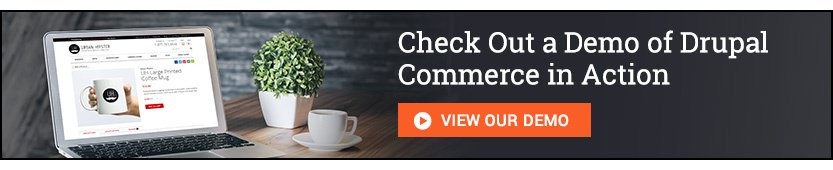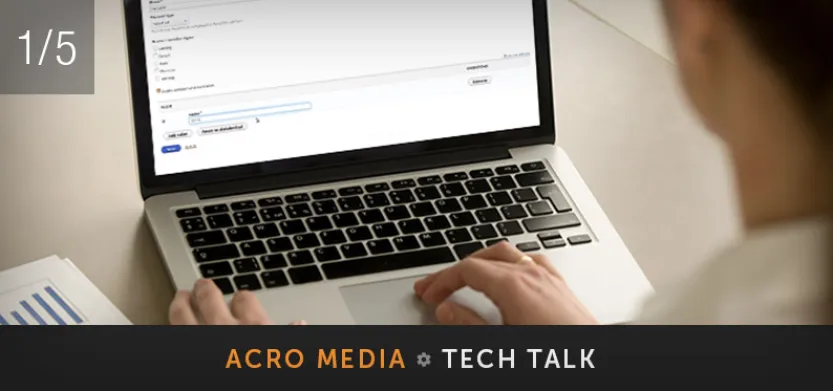
Posted in Digital Commerce, Drupal
January 19, 2018
Drupal Commerce 2: How to set up product attributes
In this five-part Acro Commerce Tech Talk video series, we use our Urban Hipster Commerce 2 demo site to show you how to set up a new product in Drupal Commerce 2, from start to finish. This is the first video in the series, How to set up Product Attributes.
If you're creating a whole new product type from scratch, the first thing you want to do is set up any product attributes that your product needs. For example, a shirt product type may have a number of sizes (small, medium, large) and colours available to choose from. Size and colour are both product attributes. As a site administrator, you'll use the attributes to configure your product variations. As a customer, you'll use the attributes to pick the exact product that you want to purchase.
View part 2: Product Attributes using Rendered Fields
It's important to note that this video was recorded before the official 2.0 release of Drupal Commerce and so you may see a few small differences between this video and the official release now available.
Urban Hipster Commerce 2 Demo site
This video was created using the Urban Hipster Commerce 2 demo site. We've built this site to show the adaptability of the Drupal 8, Commerce 2 platform. Most of what you see is out-of-the-box functionality combined with expert configuration and theming.
More from Acro Commerce
- High Five video: Products in Drupal Commerce 2
- Learn more about us: www.acrocommerce.com