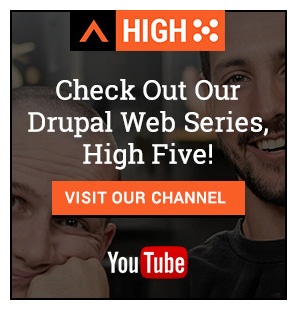Posted in Digital Commerce, Drupal
April 26, 2018
Drupal Commerce 2: How to add a store using default fields
If all you run is a single ecommerce store using Drupal Commerce, adding store fields isn't something you really need to worry about. However, if you start adding additional online stores (multi-store) and/or run a brick-and-mortar store location in tandem with your online store, being able to separate the stores is important. In the case of brick-and-mortar stores, you probably want your customers to be able to view information about them that is unique to a physical store, such as location, hours, contact details, etc. With Drupal Commerce 2, you can do this easily and manage all of your stores from the same interface!
In this Acro Commerce Tech Talk video, we use our Urban Hipster Commerce 2 demo site to show you how to add and configure a new store using the default store fields. We don't go into adding new fields, but if you're familiar with configuring Drupal then it's not much different than any other type of content. This should get you started. The rest of Drupal Commerce works with multiple stores seamlessly.
It's important to note that this video was recorded before the official 2.0 release of Drupal Commerce. You may see some differences between this video and the current releases. The documentation is also evolving over time.
Urban Hipster Commerce 2 Demo site
This video was created using the Urban Hipster Commerce 2 demo site. We've built this site to show the adaptability of the Drupal 8, Commerce 2 platform. Most of what you see is out-of-the-box functionality combined with expert configuration and theming.